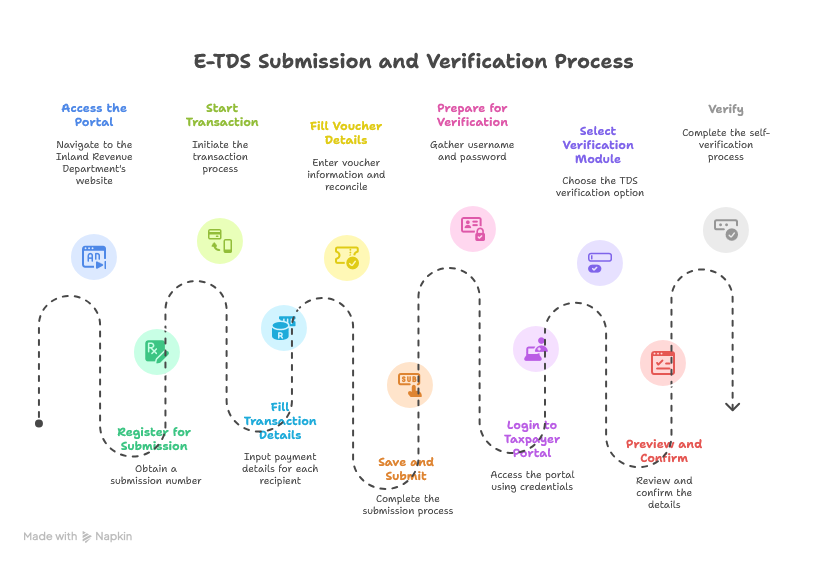 Steps for E-TDS Submission
Steps for E-TDS Submission
- Access the Portal
- Open browser and go to www.ird.gov.np
- Click "Taxpayer Portal"
- Click the "+" next to "E-TDS" on the left panel
- Select "E-TDS"
- Register for Submission
- Click "Register" to get the submission number
- Start Transaction
- Click "Transaction"
- Fill Transaction Details
- Enter details: PAN, Payment Date, Payment Amount, TDS Amount, TDS Type
- Add separately for each recipient
- Click "Save"
- Option: Download sample Excel, fill details, upload with "Load Excel File"
- Fill Voucher Details
- Enter: Revenue Heading, Voucher Number Type (e.g., Bank), Deposit Date, Bank Name, TDS Amount
- Click "Add"
- Enter all vouchers one by one
- Ensure voucher status shows "Reconciled"
- If "Not Reconciled": → Go to www.ird.gov.np → Taxpayer Portal → General → Payment Voucher Search → Search using Deposit Slip No., Voucher Date, or Amount
- Save and Submit
- Return to the transaction form
- Click "Save and Submit"
- Note and keep the generated submission number safe
E-TDS Self-Verification Process
- Prepare for Verification
- Username and Password required
- If not created: go to www.ird.gov.np → Taxpayer Portal → General → Create Password
- W-PAN holders: Get credentials from Inland Revenue Office
- Login to Taxpayer Portal
- Open www.ird.gov.np
- Click "Taxpayer Portal"
- Expand "+" next to "General"
- Select "Taxpayer Log in"
- Login with PAN, Username (PAN itself), and Password
- Select Verification Module
- Go to "Verification"
- Select "TDS"
- W-PAN holders: Use "TDS Verification"
- Preview and Confirm
- Enter the submission number
- Click "Preview" and check details
- Verify
- Click "Verify" to complete the process